eLearning at the CTL
Upcoming Events
All | Faculty | Grad Students
Contact
Centre for Teaching and Learning
Weldon Library (WL), Room 200
(519) 661-2111 x80346
ctl@uwo.ca
Adding Proctortrack and the Exam Chat Link
1. Log in to Brightspace and navigate to the Content tool on the navigation bar of your course page.
2. Create or look for the unit where you want to add Proctortrack.
3. Click on Add Existing located on the top right of your screen
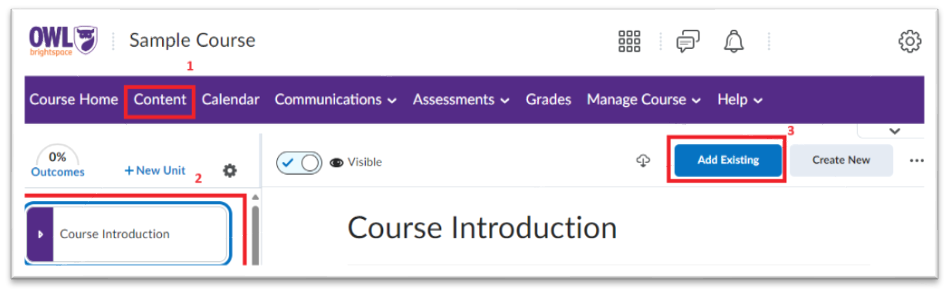
4. Select External Tools Activity
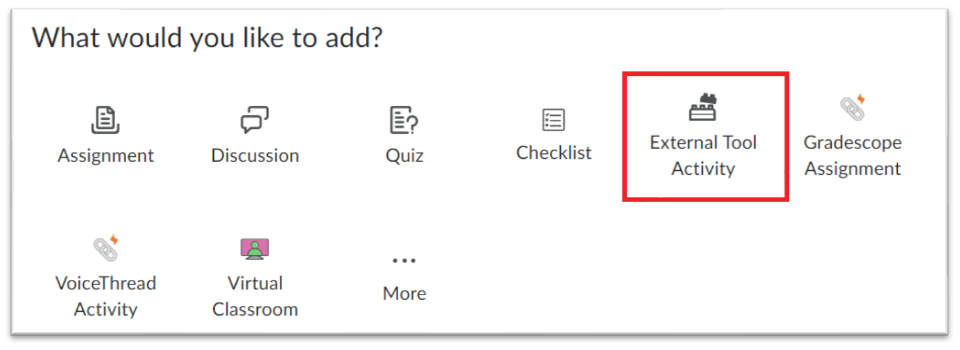
5. Select Proctortrack from the pop-up list:
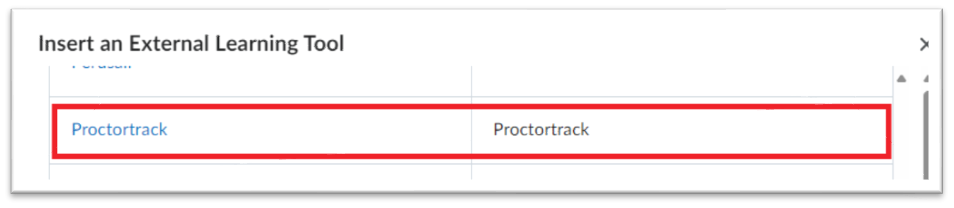
6. After adding, follow the instructions to create or link an existing quiz.
Adding Exam Chat link
1. In the same unit as Proctortrack, click on Create New on the top right of the content editor.
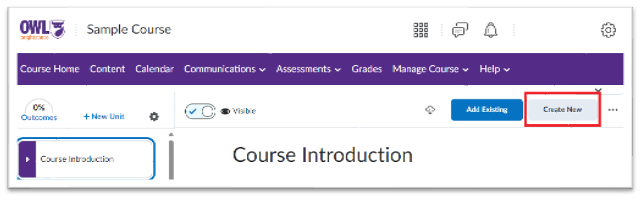
2. From the options provided, select Weblink.
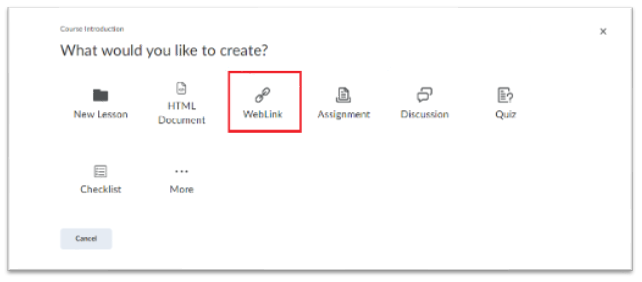
3. Insert the title and link (Western Chat) and select the option to open in a new tab.
4. Finally, click on Save and Close to complete the process.
For more information on Proctortrack, visit: Instructors - Use of Proctortrack.
For support with Proctortrack, please contact Exam Central.
